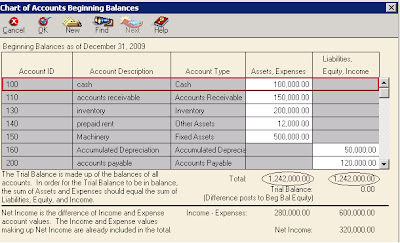Maintain charts of accounts in Peachtree accounting
Open your company account from the path where you have saved
the file. Then select the chart of account option by clicking ‘’maintain ‘’
menu and click on chat of account option
First of all we will decide why
we maintain chart of account because we have chosen build your own company in
the beginning so we have to maintain new chart of account such as (income,
expense, equity, Assets, liabilities etc)
You will receive a chat accounts
and which you have to record entries by giving title in it
In the above window you have to give description, provide
account ID, and select the Account Title. One after one. To maintain your chart
of account of your own new build company and by entering every account ID and
name etc have to click the save button after entering every account
There are so many other options like if you have entered a
wrong account you have also an option to delete that account. In this first we have to search the relevant
account from the chart of accounts
By clicking the search button as shown in the pic
By clicking on list of account button you will see the list
of your chart of account
As you see in the above window you will select an account
from the list.and press the delete button as in the window below
After clicking on delete button you will surely get this
account deleted
Now to change the ID of en existing account first you have
to select the account from the list and then click on the change ID button
After clicking on the change ID
button you will get a new window open.
Here you have to provide the
current Account ID and Enter new Account ID
and then press the OK button on the right top side
And the account ID will change
To enter The beginning balances of chart of accounts
Now after entering the chart of
account in your new company you have to enter the beginning balances of your
accounts first you have to click the beginning balances button showing on the
right side of window
Click on the beginning balances you will see a window
of entering the date for beginning balance from where you have started
From this window you have to
select last year 31 December date of
which you want to enter the balances like if it is 1stof January the starting
date then you will have to select the 31 December of last year like it is highlighted in the
window below
After confirming the date of
beginning balances click the OK button and you will the window in which ou have
to enter the amounts of your chart of accounts
Now enter the value of each
account and at the end click on the OK button showing on the top of the window
After entering all the balances of
the chart of accounts your Assets, expenses should be equally to liabilities,
Equity, and Income of the company as shown in the window below